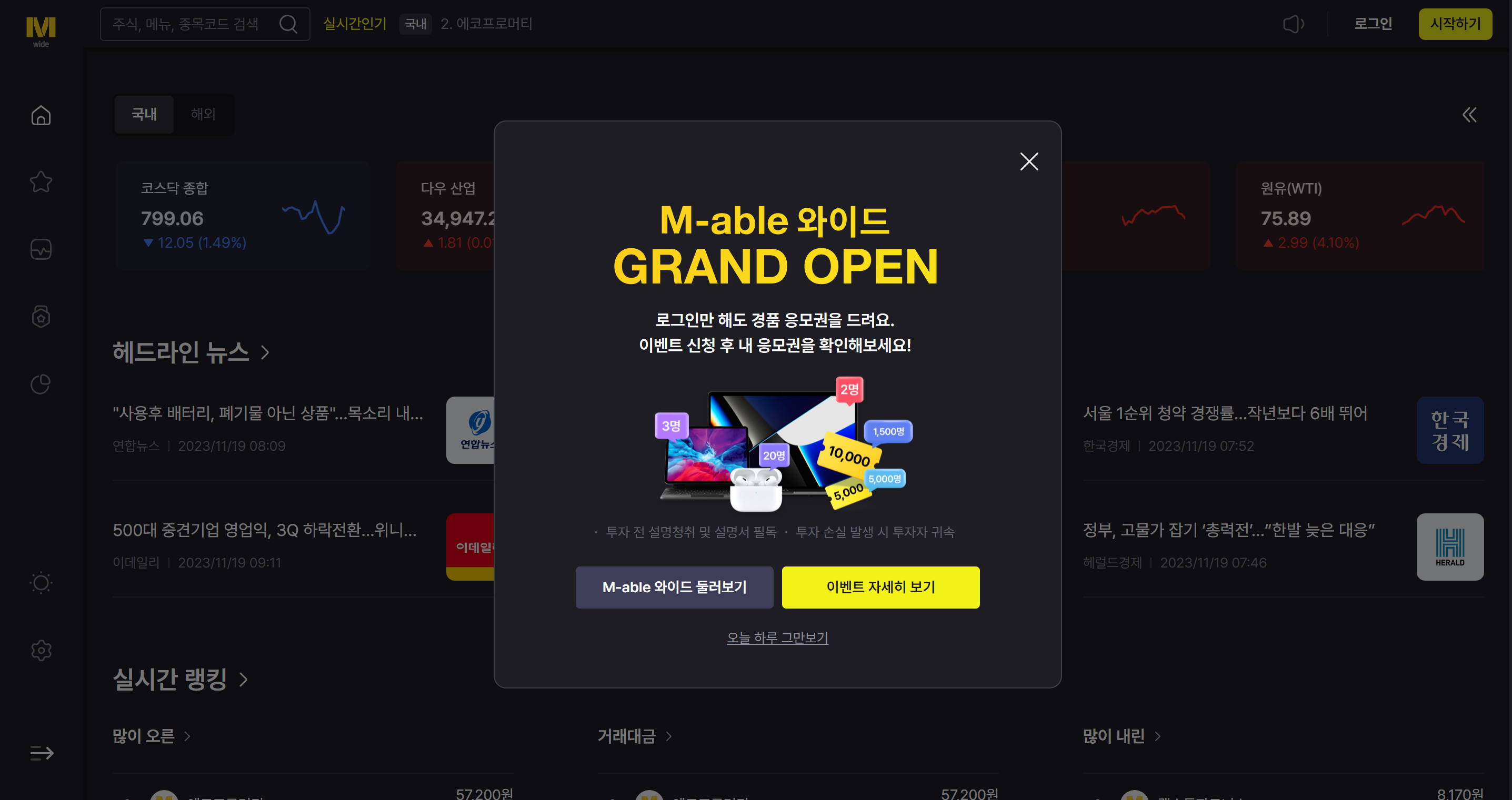
KB증권의 M-able 와이드 클론 코딩 중 저 팝업! 에 대하여 알아보자 ~~~
일단 뒤에 메인페이지가 나와있고 그 위에 팝업을 생성해야 하기 때문에 메인페이지에 해당 팝업이 나오게 만들어 준다.
import 'package:flutter/material.dart';
import 'package:get/get_state_manager/src/rx_flutter/rx_obx_widget.dart';
import '../../constants/CommonColor.dart';
import '../../dialog/BasePopUpWindow.dart';
import '../../manager/MenuManager.dart';
import 'MainAppBar.dart';
import '../../dialog/MainDialog.dart';
import 'MainDrawer.dart';
import 'MainSideBar.dart';
class MainPage extends StatelessWidget {
final GlobalKey<ScaffoldState> _scaffoldKey = GlobalKey<ScaffoldState>();
/// true 면 24시간 지났음 false 는 24시간 안지났음
@override
Widget build(BuildContext context) {
Future<bool> shouldShowPage = MainDialog().checkShowPage();
shouldShowPage.then((value) {
print(value);
if (value) {
Future.delayed(Duration.zero, () {
popWindow(context, "", MainDialog());
});
}
});
return Scaffold(
key: _scaffoldKey,
drawer: MainDrawer(scaffoldKey: _scaffoldKey),
body: Row(
children: [
// 사이드바
MainSideBar(),
Expanded(
child: Column(
children: [
// 상단바
MainAppBar(),
// 컨텐츠 영역
Expanded(
child: Obx(() {
return MenuManager.instance.contents.value;
}),
)
],
),
)
],
),
);
}
}
shouldShowPage가 팝업을 보여 줄 것인지 말 것인지를 결정하고 있다. 그리고 저 팝업은 공통속성으로 만들어서 나중에 위젯만 불러와도 되게 변경 해 주었다.
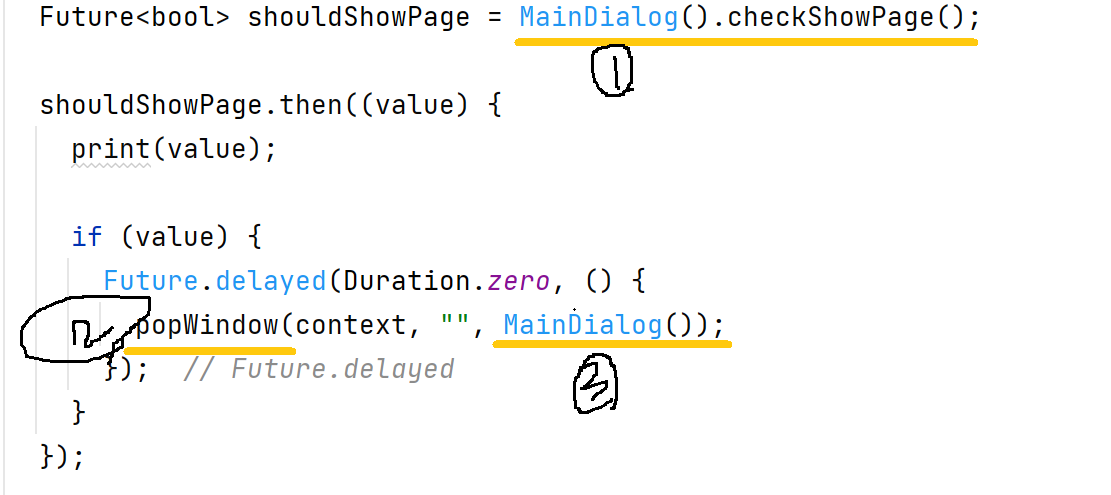
이 순서대로 진행이 되고 우성 MainDialog의 chechShowPage() 를 불러와 준다. 이 메서드는 '오늘 하루 보지 않기' 를 진행 하기 위해 하루의 시간이 지났는지 확인하는 Boolean 값을 저장 해 놓은 메서드이다. 그 값이 true 를 반환 했다면 popupWindow을 띄운다.
MainDialog.chechShowPage()
Future<bool> checkShowPage() async {
SharedPreferences prefs = await SharedPreferences.getInstance();
/// 1. 몇시로 저장 되어 있나 확인
int? lastHideTime = prefs.getInt('lastHideTime');
/// 2. 저장 되어 있는 값이 있으면 24시간이 지났나 확인 해봐야 함
if (lastHideTime != null) {
DateTime lastTime = DateTime.fromMillisecondsSinceEpoch(lastHideTime);
DateTime now = DateTime.now();
return now.difference(lastTime).inMinutes >= 1;
} else {
return true;
}
}
SharedPreferences 라는 내부에 내용을 저장하는 패키지를 사용하여 값을
저장 해 둘 것이다. 그리고 필요할 때 값을 꺼내 확인 하여 하루가 지났는지 아닌지를 돌려 줄 것이다.
popupWindow
//팝업창을 띄우는 전역함수
Future<dynamic> popWindow(BuildContext context, String title, Widget content){
return Get.dialog(
AlertDialog(
titlePadding: EdgeInsets.fromLTRB(10, 15, 10, 15),
backgroundColor: CommonColor.bgDarkMode,
title: SizedBox(
width:560,
height:50,
child: Stack(
children: [
//제목
Positioned(top:15,left:0, right:0, child: Text(title, textAlign: TextAlign.center, style: TextStyle(color: CommonColor.white, fontWeight: FontWeight.w600),)),
//닫기 버튼
Positioned(
width: 45,
height: 45,
right:0,
child: TextButton(
onPressed: () {
Navigator.of(context).pop(); //창 닫기
},
child: Icon(Icons.close, color: CommonColor.white),
)
)
]
)
),
//화면에 표시될 영역
content: content,
),
barrierDismissible:false,
);
}
그리고 팝업창을 띄우는 전역함 수인 popWindow를 만들어준다. 파라미터로 내용과 제목 그리고 위젯 함수를 받고 있다. 그래서 아까 popWindow(context, "", MainDialog()); 이런 형식으로 파라미터를 전달 해주었다.
MainDialog()
import 'package:flutter/material.dart';
import 'package:sm_mdi/constants/CommonColor.dart';
import 'package:shared_preferences/shared_preferences.dart';
class MainDialog extends StatelessWidget {
@override
Widget build(BuildContext context) {
return Container(
decoration: BoxDecoration(color: CommonColor.bgDarkMode),
width: 540,
height: 540,
child: Column(
mainAxisAlignment: MainAxisAlignment.start,
children: [
Image.asset(
"assets/images/popupImg.png",
width: 450,
height: 350,
),
Row(
mainAxisAlignment: MainAxisAlignment.center,
children: [
ElevatedButton(
onPressed: () {
Navigator.of(context).pop();
},
child: Text('M-able 와이드 둘러보기',
style: TextStyle(color: CommonColor.white)),
style: ElevatedButton.styleFrom(
backgroundColor: CommonColor.bannerDark_GREY,
padding: EdgeInsets.fromLTRB(30, 20, 30, 20),
)),
SizedBox(width: 20),
ElevatedButton(
onPressed: () {
Navigator.of(context).pop();
},
child: Text(
'이벤트 자세히 보기',
style: TextStyle(color: CommonColor.bannerBgDown_DK),
),
style: ElevatedButton.styleFrom(
backgroundColor: CommonColor.fontYellow,
padding: EdgeInsets.fromLTRB(30, 20, 30, 20),
),
),
],
),
SizedBox(height: 30),
TextButton(
style:
TextButton.styleFrom(foregroundColor: CommonColor.fontGrey),
child: const Text('오늘 하루 그만 보기',
style: TextStyle(
decoration: TextDecoration.underline,
)),
onPressed: () {
hidePage();
Navigator.of(context).pop();
},
),
],
));
}
void hidePage() async {
final SharedPreferences pref = await SharedPreferences.getInstance();
DateTime now = DateTime.now();
//flutter: 2023-11-17 13:57:25.331969
//millisecondsSinceEpoch 현재 시각을 ms로 변환하여 Int로 반환.
pref.setInt('lastHideTime', now.millisecondsSinceEpoch);
}
//보여줄껀가 말껀가 확인해야 됌
Future<bool> checkShowPage() async {
SharedPreferences prefs = await SharedPreferences.getInstance();
/// 1. 몇시로 저장 되어 있나 확인
int? lastHideTime = prefs.getInt('lastHideTime');
/// 2. 저장 되어 있는 값이 있으면 24시간이 지났나 확인 해봐야 함
if (lastHideTime != null) {
DateTime lastTime = DateTime.fromMillisecondsSinceEpoch(lastHideTime);
DateTime now = DateTime.now();
return now.difference(lastTime).inMinutes >= 1;
} else {
return true;
}
}
}
그러면 이제 저런 팝업이 땋~~ 나올 것이다~~
'Flutter' 카테고리의 다른 글
| Flutter toggleButtons 만들기 (2) | 2023.11.26 |
|---|---|
| Flutter ElevatedButton 스타일 지정하기 (0) | 2023.11.22 |
| Flutter CarouselSlider 캐러셀슬라이드 사용 (0) | 2023.11.14 |
| 외부 통신을 통해 JSON 파싱하기 (0) | 2023.10.31 |
| BasePage를 이용하여 공통 페이지 구성 만들기 (0) | 2023.10.30 |
